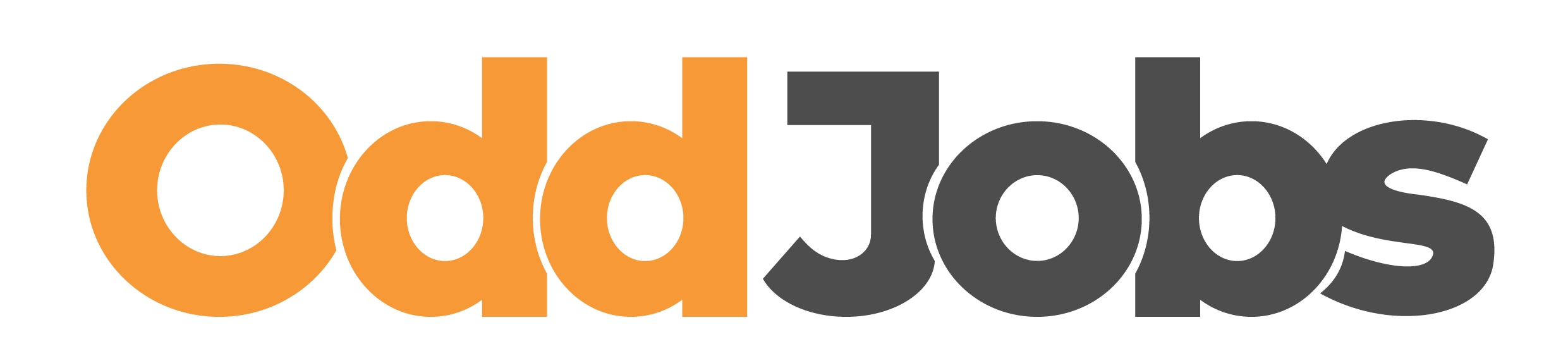OddJobs is an all-in-one website-based online marketplace for freelancers and MSMEs to market themselves, explore, manage, analyse and sell their services to the local Bruneian community.
As of now, word of mouth and scouring through social media is the most dominant form of matching supply and demand in the Bruneian freelance market.
For buyers, this fails to guarantee the best value-for-money investment, whereas for sellers, this leads to a struggle in gaining the best possible market exposure.
The outcome is a wildly inefficient environment for both sides of the market.
The solution is simple. A no-nonsense, straightforward, centralised platform designed to be as familiar yet effective and efficient as possible via a website and, later, a mobile app.
Why should you join us? Two very simple reasons:
Both Buyers and Sellers will be strongly encouraged to showcase as much information as possible, ensuring Buyers feel safe and gain the best out of their money, while Sellers understand their market thoroughly to compete in the best way for everyone.
From start to finish, our platforms will put usability and user experience at the forefront. In the end, we will ensure that everyone in Brunei is able to use our platform to ensure you always get the best possible partners in buying and selling.
Register an account with us today and check out the Explore page to see what freelancers are on offer and get familiar with the open culture here at OddJobs!
Once you feel ready, feel free to also try your luck as a Seller by visiting our guide here.
Job Packages are the main service offerings provided by Sellers on OddJobs.
Each Package is a specific job scope the Seller is offering, divided into three options which the Buyer can choose from, i.e. Basic, Standard or Premium.
Each option will vary in price and what’s included in the package, with Basic being the cheapest and while Premium has the most services included.
For example, a Job Package like ‘I will clean your carpet’ might have just vacuuming for the Basic package, while the Premium package might include anything from vacuuming, washing and disinfecting.
OddJobs designed Packages to make sure that jobs are getting done as efficiently and productively as possible.
On the Buyers side, it allows you to quickly choose what you need while also giving you the flexibility to adapt to your situation. On the Sellers side, its ease of use and customizability allows streamlined management while also encouraging higher sales.
Job Packages can mainly be discovered on the Explore Page, where you can filter all the Packages or search for something specific!
They’ll also be available on each Sellers’ profiles as well as a Featured list on our Home Page
You can simply buy Packages immediately by pressing on the green price button, or from the individual overview page by clicking on the title of the Job Package.
To learn more about the step-by-step on how to purchase these Packages, check out our guide on Buying Job Packages.
Sellers can begin creating their Job Packages to sell by creating a Sellers account, then heading over to their Seller Dashboard.
For more details on how to do this, check out our guide on Selling Job Packages.
Job Posts are open requests made by a Buyer to all Sellers on the OddJobs platform, and interested Sellers would submit applications to complete the job.
Generally, these requests are made by Buyers who were unable to find a Job Package that suits their specific needs.
For example, there may be Job Packages for wall painting services, however the Buyer might specifically need someone to do wall tiling instead. In this case, the Buyer would create a Job Post advertising their request.
All Job Posts can be discovered on the Explore Page, and you can filter these postings based on whatever criteria you need based on your skillset.
You can also find Featured Job Posts on the Home Page, or directly go to the Buyers profile to look for any specific Job Posts by them.
See our guide on Applying and Negotiating Job Posts.
You can create Job Posts with a Buyer account on OddJobs. Follow this guide for further information.
By default, all accounts created on OddJobs are Buyer accounts. The only difference between a Buyer and Seller account is when a Buyer decides to additionally register as a Seller to begin offering services.
Please note that you’re only allowed to have one seller account, for more details please visit our Terms and Conditions.
Note: You can also join with your social media accounts which will fill in your details for you.
Your Buyer account has been created! You can browse through and purchase Job Packages, or freely advertise your own custom request through a Job Post, all available at the Explore page.
Once you’ve successfully created your Buyer account, you’ll automatically be led to an option to register a Seller account which you’ll need to include your address, job category, job tags, and banking details.
However, you can still register as a Seller later, if you’ve decided to skip this step after creating a Buyer account. To do this:
Once complete, you’ll be led to the Seller Dashboard where you’ll be able to do everything from setting up your profile and selling your first Job Package!
Click here to learn more about Job Posts.
Your Job Post will be posted on the Explore Page for all Sellers to see and any applications will be sent to your notifications and email.
Lack of applications are can usually be resolved by the following solutions:
Direct Approach
Another option to finding Sellers is to go directly to similar-skilled Sellers and ask them to complete the request. For example, going to someone who sells a wall painting Job Package, and contacting them directly to apply for your Job Post.
Now you can either accept any of the applicants based on the information they provided, or learn more about the Seller to make sure they’re the best choice!
We recommend Buyers contact prospective Sellers directly via the Inbox and ask about their previous work or what other services/expertise they’re able to do.
Congratulations! Now it’s a matter of waiting for the job to be completed.
Although the details of this process depend on the type of agreement and job, you can monitor its progress through your Buyer Dashboard. Here you can see whether it’s started, completed, or requires revision.
We also strongly recommend you keep close contact with your Sellers, especially closer to, or during, the completion of the job
At OddJobs, we strive to make online payments in Brunei the new normal. As such, only online payments are accepted to help push us into a faster, more efficient and secure future.
In short, any bank can be used to purchase OddJobs services! However, for the most tested and frequent banks used on our platform, we recommend:
When paying for anything on OddJobs, you will be presented with fields to enter your banking details. As per usual with any bit of online banking, you will need to provide:
Once you’ve filled this in, you will be redirected to the bank’s payment portal. Here, you’ll be given instructions directly from the bank, which is usually an authorization code sent to your mobile number.
The banking portal depends on the system we decide to implement on OddJobs. Don’t worry, you’ll still be able to use almost any card you wish to complete the payment!
Because OddJobs is designed to have lots of payments happening all the time, we designed it so that you’ll only need to fill your details in once.
Most operating systems or browsers like Google Chrome or Apple software will have autofilling which automatically puts in your details for you after the first time.
However, when running a business, we understand that operators would prefer to have a set of secure cards people can use for businesses.
In response, we’ve designed a fast and secure card selection system so you can quickly choose your cards. To set this up:
Now you can easily switch around between cards when making payments, without going through all the hassle!
Please note that you will still need to authorize your card through the banking portal for each transaction.
Not sure what a Job Package is? Check out our intro here.
Just like that, your Job Package is up on OddJobs for everyone to see and buy from!
Definitely, to edit or delete any Packages, you can go to your Seller Dashboard and go to ‘Job Management’, and click ‘Edit’ or ‘Delete’ which will lead you to the page with the same format as creating a Job Package.
If you’d like to edit a Job Package while there are already active jobs, i.e. you’re in the process of completing the job for the Buyer, then all services from you would have to comply with the previous version agreed upon with the Buyer.
For example, you can’t edit the description while doing an active job and then completing the job in a different way than how you described it previously.
If you’d like to edit a Job Package while there are already pending orders, i.e. Buyers have already paid and are waiting for you to begin work, then you have to reconfirm to each pending Buyer directly with the changes you’ve made. This will minimize future miscommunication, confusion or conflict.
For example, if you decided to change the duration of the Package, you would inbox all the pending Buyers and let them know or ask if it’s okay.
When deleting a Job Package, your active jobs will still remain and you’ll still have to complete them. Alternatively, you can undergo a Mutual Cancellation to cancel any remaining active jobs.
Refer to our Terms and Conditions for more detailed information on the rules of the platform.
It’s very important that you keep track of your progress and continually mark your progress for your Buyers, as they will be depending on your updates on the Dashboard to track everything.
Active Packages, whether they are pending, i.e., bought but yet to be started, or in-process, i.e., Packages you’ve started work on, can be found on the Seller Dashboard under ‘Job Management.’
Here, you can see all the Job Packages people have bought, and you can choose between:
A) Order Confirmed. This means that a Buyer has requested for a Package, and you can choose to confirm (in which case their payment will be confirmed) or reject.
B) Job Started. This means you officially started working on the Package.
C) Revision(s). This means that you’ve completed the Package and are waiting for the Buyer to request any revisions (if any.)
D) Review. This means that Package is completely finished, the Buyer is satisfied and both sides will have to review one another.
Please note that marking any of these milestones will give the Buyer a notification both on OddJobs and via email and/or phone, so double check before clicking confirm!
Yes, however we recommend minimizing this as much as possible as it may be drawn out into a prolonged cancellation process.
The fastest, effective and most efficient way to cancel is via Mutual Cancellation, where you can click ‘Cancel’ under ‘Active Jobs’ in the Job Management section of the Seller Dashboard. This will request a cancellation to the Buyer.
We strongly recommend first getting into contact with the Buyer to explain the cancellation which will give a much higher chance of an agreed cancellation.
Should Mutual Cancellation fail, you can apply for a cancellation here which will lead to a OddJobs-led process of reviewing the cancellation.
For more details of how cancellations work, see our guide on Cancellation.
Whether as a Buyer or Seller, someone who visits the platform for the first time will be overwhelmed by the enormous offer of services.
Once you create your first Job Post or Job Package on the platform, you recognize quickly: You are competing with local agencies and freelancers from around the country.
Composition is key when taking a good photograph.
What are you trying to capture in the photo? Is it an object, a place or a person? What are you trying to highlight in the image? Have a clear understanding of what you are capturing.
If you’re taking a photo of an object or place, make sure the position they are in the photo is well centered and the main subject of the image.
Without lighting, no one will be able to see what you took. A good light source will illuminate the subject/context of the photo well.
Sometimes having less is more. An empty background behind the subject of your photo can help contrast it well and clearly show the object of your image without clutter of anything in the background.
After you have taken the photo, before uploading it, take a second to breathe and really look at the image you took. Take note of the composition, position of the subject, the lighting and background and see if your photo checks all the points.
OddJobs uses a standard resolution for different sizes of images, listed below.
Resolution size: 1080p x 1080p
Aspect ratio: 1:1
Use case: Profile pictures, Job Package/Posts images, Profile gallery
Resolution size: 1080p x 566p
Aspect ratio: 1.91:1
Use case: Featured banner image, cover image, Profile gallery
Resolution size: 1080p x 1350p
Aspect ratio: 4:5
Use case: Profile gallery
Keep the resolution of the document you are uploading to a minimum of 1080p, this will ensure the quality of the image is kept at higher resolutions. If unsure, stick to the resolution criteria above.
Use the Square image dimensions and crop out a square segment of your art piece. Take care to include parts you like and want to highlight.
If you have a Featured Job Package or Post coming up, follow the landscape image resolution size criteria for the best results.
With a length restriction on your description, you are free to include FAQs to explain further and clarify your service. However, make sure you take all reasonable steps to keep the client informed if something is lacking from your description that is appropriate for the question-and-answer style.
For example, if you’re a video editor and a FAQ might be “What programs do you use to edit your videos?” of which you can respond appropriately. As a result, if the customer is aware of such applications, they will be more impressed or confident in the quality of work you can provide.
This may also prevent users from contacting you by asking the same questions that might not be clear in your Job Package description.
Utilise the Additional Media options on your Job Package or Profile by adding a video or photos showcasing your prior work, providing more details about your services, or outlining your work method.
Adding videos to your Job Package will likely boost purchases because they tend to raise engagement rates, however, keep your video relevant yet short and straight to the point.
Less is definitely more when it comes to the description box. So be sure to get straight to the point. Use plain English and exclude any unnecessary or needless terms.
Recognize that some clients might not be native English speakers, and consider providing a translated Malay version.
There is a word restriction for the description box as well, so be strategic about how you utilise them.
Make sure your description is simple to scan and that customers can easily access the details they need.
Tip: Using bullet points is one method to do this. This will make it simpler for customers to read and absorb your material.
Offer several packages for the service you provide, such as basic, standard, and premium plans. Be sure to charge less for the basic package and more for the premium package by delivering more value.
Tip: Price should be scaled up as each package has different items. As a seller, you should consider which packages you want your customer to buy according to their needs.
Customers may use the calendar tool to see when you are unavailable. This might also imply that you are overbooked or working on other jobs, in which case they would need to wait until you have finished a few orders in line before placing their purchase.
This can also be used to manage your time and workload.
You may make $30, $50, or even more each transaction using Additional Services instead of your set price. Additional Services should target certain users rather than being merely add-ons that everyone would require. Think of customising choices rather than essential functions to get the job done.
For instance, if you offer logo designs, you might charge extra to include the source code.
Avoid clogging up your Job Package picture with unnecessary clutter because it will make it tougher for the audience to see. Keep your picture simple with readily visible language. It’s important to keep in mind that different screen widths will be used to display your chosen picture.
To avoid pixelation, the resolution should follow the recommended pixel size and it is recommended to have a slightly higher resolution.
Be sure to also pick relevant photos such as previous works or action shots of you doing the task. An attractive, attention-grabbing image grabs the customer’s attention and piques their curiosity to find out more.
The market might be a very competitive environment, so to determine how much to charge for your Job Package, research the going rate in the platform marketplace for the service you’re providing.
One of the ways Sellers can make money on OddJobs is through applying for Job Posts, which are specific requests made by Buyers on the Explore Page.
But, not all Posts might match what you think would be fair value for your services – and you might even want to offer better value for a service your potential customer isn’t aware of! Here we’ll outline how you can do that.
If you want to learn more about Job Posts, check out our guide here.
Job Posts are split into categories, and the Buyer will also usually list out a set of requirements and description of what they need done.
As a Seller, you can filter out Job Posts based on categories that best suit your abilities. For example, if you’re a marketer or graphics designer, you might want to look through the Business or Design categories.
Tip: Most Buyers will check each of the applicant’s Sellers profiles, so make sure yours is done well or edited to best suit what you’re applying for.
You can apply for as many Job Posts as you like! Though keep in mind that quality applications are far better than the quantity of applications, it’ll save you a lot of time and hassle!
All that’s left to do now is wait! You’ll be notified if your application was successful or not.
Interested Buyers might want to contact you directly in your Inbox if they want to learn more about you or to further negotiate different terms.
Once you and the Buyer have fully broken down the finer details, confirming the negotiation can go in two ways:
Job Packages are managed on your Seller Dashboard. On the dashboard navigation bar click on Job Package Management to get directed to the page.
The Job Package Dashboard page is for identifying your published and drafted Job Packages. You will be able to see the date the Job Package was published, the title of your Job Package and easily access the page of both your drafted and published Job Packages.
The Job Package Dashboard page is purely for managing your Job Packages. For managing your on-going orders and completed Jobs, please visit our guide on Job Management.
All Job Packages after creation of the Package will be found here in the dashboard. There are a few things you will be able to do with your Job Package once it has been created:
Publish a drafted Job Package to be publicly displayed and ready for purchasing.
Draft Remove a published Job Package from public view, into your drafts.
Edit You can edit an on-going or drafted Job Package.
Delete Completely remove a Job Package from OddJobs.
Search and sort function
If you have a lot of Job Packages up, you can search for keywords or your Package through the search function at the top of the list.
You can also sort your Job Packages in an order you prefer, either through name, date or category.
Clicking on the arrow at the bottom of the list will either expand or collapse the list.
If you’d like to edit a Job Package while there are already active jobs, i.e. you’re in the process of completing the job for the Buyer, then all services from you would have to comply with the version agreed upon with the Buyer.
For example, you can’t edit the description while doing an active job and then completing the job in a different way than how you described it previously.
If you’d like to edit a Job Package while there are already pending orders, i.e. Buyers have already paid and are waiting for you to begin work, then you have to reconfirm to each pending Buyer directly with the changes you’ve made. This will minimize future miscommunication, confusion or conflict.
For example, if you decided to change the duration of the Package, you would inbox all the pending Buyers and let them know or ask if it’s okay.
When deleting a Job Package, your active jobs will still remain and you’ll still have to complete them. Alternatively, you can undergo a Mutual Cancellation to cancel any remaining active jobs.
Refer to our Terms and Conditions for more detailed information on the rules of the platform.
A place for Buyers to manage, edit, draft, and publish your Job Posts.
Access the Job Post Management on the left navigation bar on your Dashboard.
The Job Post Management page comprises of 2 main sections: located at the top half is the Published Post while the bottom half shows your Drafted Post.
Each part is separated into rows that represent each distinct Job Post, and there are 4 columns next to them that show:
Post Title: The title of your Job Post
Status: Your Job Post status on the platform, whether it’s published or still in draft
Publish Date: The date of when your Job Post was published or drafted
Action Buttons:
Search and sort function
If you have a lot of Job posts up, you can search for keywords or your Post through the search function at the top of the list.
You can also sort your Job Post in an order you prefer, either through name, date or category.
Clicking on the arrow at the bottom of the list will either expand or collapse the list.
Thanks to this straightforward yet useful feature, users will be able to manage their posts in one convenient spot.
Using Job Post Management may be advantageous to you for the following reasons as well:
1. To save time: Utilising the Draft option allows for effective time management. You may save time by scheduling your post and producing pre-saved drafts before the day you’ve set for publication.
Additionally, this may be advantageous if you publish content specifically for holidays.
For instance, you may write a draft about your Hari Raya house improvement services and wait to upload it till it feels appropriate.
2. To make sure you post the best post: At OddJobs attention to detail and quality of work are at the forefront of our platform. Drafting and previewing your post is one way of ensuring that whatever you post is well-informed and meets the standard of the platform as well as a better reflection of yourself.
If you’d like to edit a Job Post while there are already active jobs, i.e. a Seller is in the process of completing the job, then all services from the Seller would have to comply with the version agreed upon.
If you’d like to edit a Job Post while there are already pending orders, i.e. you have already paid and are waiting for the work to begin, then you have to reconfirm to each pending Seller directly with the changes you’ve made. This will minimise future miscommunication, confusion or conflict.
When deleting a Job Post, your active jobs will still remain and the Seller still has to complete them. Alternatively, you can undergo a Mutual Cancellation to cancel any remaining active jobs.
Refer to our Terms and Conditions for more detailed information on the rules of the platform.
Quickly check and filter your past Job Packages and Posts with Archives available at your Buyer or Seller Dashboard!
Access Archives on the left navigation bar on your Dashboard.
Firstly, on the top right, you can choose between either the 7 day, 14 day or 30 day time frames, and Job Packages or Job Posts, and Canceled or Completed Jobs.
Alternatively, you can choose to see all time frames by clicking View Full History which will send you to a separate page showcasing your entire job history.
To rearrange the order of jobs shown, you can click on the arrow of each title including:
For example, if you want to see the cheapest price of completed Job Packages from the past week, you would click:
Just like running every other business, collecting and analyzing previous data is important to make sure you’re running your business or purchases as efficiently as possible. At OddJobs, we’ve decided to make it much easier through this structured, centralized and secure format.
To make full use of archives, for Sellers we suggest using it to check on:
For Buyers we suggesting using it to check on:
Should you believe there is any missing information on the Archives, firstly please ensure that the Job Package or Job Posts is actually fully completed by seeing ‘Job Management’ on your Buyer or Seller Dashboard.
In most cases, Buyers and Sellers may forget to complete the compulsory ‘Review’ after completing a job which results in the item remaining marked as active.
If this isn’t the issue, please contact us directly and we will assist as soon as possible.
The only way you will lose your job history is via deleting your account with OddJobs permanently.
Should you choose to delete your account, we strongly recommend downloading your data first prior to deletion as this cannot be recovered later. See our guide of Account Deletion for more details.
When talking to people on OddJobs, we strongly recommend using the messenger as a quick, integrated and secure line of communication that we can stand behind.
Communication is a vital part of any Job and is necessary for both Buyer and Seller to understand the scope of the Job. Using the Chat is the best way for you to communicate with all your clients when handling a Job. We can ensure the privacy and security of all information you send and assist you with any issues that may occur during the Order process.
Should any issues arise, such as conflict between Buyer and Seller, we can only use information available on our platforms and the messenger to help you out. So, it’s important to keep as much communication within OddJobs as possible.
For further information on this, please read our Terms and Conditions.
The Chat functions typically like any standard messenger. You can send text messages, attach files and send a photo or video located on the bottom bar. All messages are time stamped and editing a message will change the stamp to the edited timestamp.
Any user you are currently talking to, you will be able to easily access their profile page, search through their chat history. If talking to an active user, clicking on ‘View on Dashboard’ will direct you to their ongoing Job in your dashboard.
There are multiple functions that can help you organise and manage your messenger to suit your needs.
Search Search through your Chat using any word(s).
Sorting There are two ways you can sort through your Chat:
Tags You can sort through specific tags or all tags.
Messages You can sort through recent, oldest, active, non-active or all messages.
Create a Tag To create a Tag, click on the Tags sorting box, and click ‘Create a new Tag’
Active User If you currently have an ongoing order with a user there will be an orange dot beside their name.
Refresh Chat At the bottom left of the Chat there is a button which will update the messages.
Tags Tags are a tool for you to assign users into categories you create. Useful for organising users into groups.
This can be found by hovering over a user in the Chat list and clicking on the ellipsis
on the right.
You will be able to add and remove tags from a user here.
Message notifications are located on the Inbox icon at the right of the website navigation bar. Any new messages received will show a red bubble from the Inbox icon with a number for how many unread messages you have. Clicking the Inbox icon will take you to the messenger.
Badges are a way of tracking your progress, displaying your expertise and achieving milestones throughout your journey with OddJobs. There are different ways of obtaining Badges, depending on the type and requirements of the badge. Obtaining a Badge will reward you with the Badge icon which you can display on your profile.
Milestones are notable accomplishments you gain over time like completing 100 Jobs or achieving the next Tier level.
Verification Badges are obtained by verifying your expertise with OddJobs through a document upload process.
Achievements are one time goals or one off Badges you may earn.
Each Badge will have a target or requirement to meet to achieve the Badge.
You can access your Badges under your account dashboard.
This is where you will be able to manage your existing Badges or verify for a new Badge. You are allowed to showcase up to 12 Badges on your profile. You may hide all Badges you are not willing to show.
This list shows all the Badges attainable on OddJobs, from Badges you own to ones you may achieve. Here you may track the progress of any Badge you are looking to achieve and will get notifications as you progress through the Badge. You will be notified when you complete a Badge.
To verify for a Badge you must first know the requirement(s) needed for the Badge. This can be found under the Verification & Badges page, and selecting a Badge to verify for. All documentation must be uploaded as a .pdf or .png file.
Once you have uploaded and sent the necessary documents for the Badge, you will be notified by email whether your verification has been accepted or declined. If accepted, your Badge will be awarded to you and can be found in your dashboard.
For more information on all the requirements for each Badge, see Badge Requirements.
If your Badge has failed the verification process, the fault in your verification will be stated in the email. Please re-upload the file(s) appropriately and try the Badge verification again. If your verification has failed multiple times, please contact us for further assistance.
You may find our contact information under, Contact Us.
Badges like Verification Badges are an easy way for other users on the platform to identify information of interest quickly and efficiently. For example the Driver’s License Badge will tell a user you are capable of driving a car and this has been verified by us at OddJobs.
Other Badges like Achievement Badges were created for fun and are a side goal to your services. Completing these is purely out of your own self interest, don’t feel pressured to have to complete them. Badges are always an optional goal on OddJobs although we do encourage you to try and achieve some.
Showcasing Badges benefit you as a Seller by indicating Buyers your dedication and commitment on the platform.
Badges are the only way OddJobs will back up whether what someone is saying is true. Because of this, Buyers will almost certainly see you as a trustworthy and dedicated Seller, improving your chances of higher sales and a better reputation.
We at OddJobs verify the integrity of documents sent to us by users through a long and manual process. Verification of documents may take up to a couple weeks to process.
Yes, mostly all of the Badges on OddJobs are permanent and you will not risk losing them. However there are a few exceptions to this rule that are stated below which you will be able to lose.
A Wandering Badge ‘King of the Hill’ is a badge that is passed around weekly to the best Seller on OddJobs, if you obtain this Badge, do your best to keep up the hard work you are doing.
Other Temporary Badges, for example Rating Badges are lost upon losing hold of the required account rating. Though they are obtainable if you reach the rating again.
Verified Badges that have supporting documents with expiry dates will need to be re-verified after the expiry date of the documents has passed. Failure to verify the Badge again will result in losing the Badge.
The Tier system is a type of leveling system on OddJobs that establishes you as an OddJobs Seller. By unlocking the next Tier you will unlock various benefits and tools usable on the platform.
By default all users begin at Tier 0 and will have to complete various goals on the platform to achieve the next Tier level. Tier levels will only get harder to achieve as your Tier increases.
Tier 0 Baseline account tier level, no benefits
Tier 1 A Tier level for hobbyists, easily attainable by everyone
Tier 2 A Tier level for established Sellers
Tier 3 A Tier level for our full-time and dedicated Sellers
Each Tier will have its own benefits depending on the level of the Tier. The core values that each Tier will benefit are;
Reduced commission rate Reduced service charge on OddJobs
Number of Active Job Packages
Eligibility for Features
Reduced costs for Features/benefits
The following table below shows each Tier level and the benefits that come with it.
| Tier | Commission Rate | Active Jobs | Basic Features | Advanced Features | Special Features | Sponsor |
| Tier 0 | 10% | 5 | ||||
| Tier 1 | 9% | 8 | 🟠 | |||
| Tier 2 | 8% | 12 | 🟠 | 🟠 | 🟠 | |
| Tier 3 | 6% | 15 | 🟠 | 🟠 | 🟠 | 🟠 |
The requirements for each level are the same for each Tier, with different values for each requirement. The requirements consist of;
Number of total Jobs completed How many Jobs you have completed
Total earnings on the platform How much money you have earned
Holding an average rating Maintaining a certain rating
Time spent on the platform
Verification of Badges You will need to have verified Badges
The following table below shows the requirements needed for each Tier level.
| Tier | Jobs Completed | Total Earnings $ | Average Rating | Time on OddJobs | Badge Verification |
| Tier 0 | 0 | 0 | 0 | 0 Months | None |
| Tier 1 | 25 | 500 | 3.8 | 1 Month | None |
| Tier 2 | 100 | 2000 | 4.2 | 3 Months | Required |
| Tier 3 | 250 | 5000 | 4.5 | 6 Months | Required |
Tier Levels are wholly dependent on whether you can maintain your Seller Rating at the required rating for that Tier. For example, Tier 2 will need a consistent Seller Rating of 3.8 stars to keep the Tier level. If your Rating unfortunately drops below the required amount, you will have a grace period to recover your Rating before the Tier reduction takes place.
For further understanding on how Ratings work, please see our guide here.
If you are unable to recover your Rating by the end of the grace period, it will result in a reduction to your Tier. However you will not be able to drop below Tier 1 once you have attained it.
Be sure to complete your Jobs on time and at the quality you have advertised to make sure you keep a high rating. Poor attitude towards Buyers or work ethic will result in a negative reflection on your rating.
The grace period starts when you drop below the required rating for the Tier level you are currently at. The total length of this period is 45 days before the deduction of your Tier level. You will be encouraged and reminded at multiple dates during the time to improve your performance and rating.
Features are paid options to gain additional exposure for Sellers’ Job Packages or Buyers’ Job Posts to greatly increase marketing, sales and job completion.
There are a few features available to fit your needs:
Home Page Feature Features your Job on the Home Page Features area for selected dates
Whole Site Feature Features your Job on all Feature areas on OddJobs
Social Media Advertising 1 day Your Job will be advertised for a day on all OddJobs’ social media platforms
Social Media Advertising Post Your Job will be posted on all OddJobs’ social media platforms
| Feature | Price |
| Home Page Feature | $3 |
| Whole Site Feature | $5 |
| Social Media Advertising Daily | $3 per day |
| Social Media Advertising Post | $5 |
Features are booked by date and time and there will be a limited number of available feature slots every day. When booking a Feature you will be able to view all the free and booked dates before confirming your Feature through a calendar. The Features will be rotated between users who have booked the date.
For more information on how to book a Feature and when, please view our guide here.
A day before your Feature date you will be notified by email that your Feature is ready to go. Depending on what Feature you have purchased, be sure to check out on our platform or social media for the Feature.
The success of Job Packages are dependent on the effectiveness of marketing and volume of sales, featuring your Package will drastically improve these areas. Job Posts on the other hand are usually one-off requests, featuring them is the best way to get the job noticed quickly.
For further information on benefits to Features, check out our guide on Featured Job Packages and Job Posts.
Once a Feature is active or passed the chosen date and time of the request it will be non-refundable. Any circumstance where you want to cancel a feature before the date will be possible.
If there are any further questions or problems you have with a Feature, please contact us here.
Check out our guides on Job Packages and Job Posts to learn more.
Features are paid options to gain additional exposure for Sellers’ Job Packages or Buyers’ Job Posts to greatly increase marketing, sales and job completion.
With the success of a Job Package depending on the effectiveness of marketing and volume of sales, featuring your Package drastically improves these areas through:
Although Job Posts are usually a one-off request, featuring them is the best way to really get the job done through:
Apply for a Feature through your Buyer or Seller Dashboard and follow the steps below:
Although rare, if your application was rejected, our team will outline any reasons and include any contact details should you have further inquiries.
There’s never a bad time to Feature your Package or Post! But if it’s all booked out or you’re on a limited budget, we suggest looking into these factors when booking in a time:
The review process is one of the most critical parts of a Job order. Both users are obligated to complete this step before purchasing or undertaking a new order.
After every completed Job on OddJobs; both Seller and Buyer will need to rate each other on the overall performance, quality and the experience from the Service. This takes place during the review process.
There are 3 main categories to rating a user:
Punctuality How well the user has met their deadline(s)
Communication How well the user has responded in your chat
Quality How well the user has completed the Job
This is followed by an optional box, for any comments you would like to give the user for others to see. Be sure to mention any positive comments you feel towards the Job and Seller for their work as this is sure to help them in future with new customers.
All the categories for rating a user are out of 5 stars possible to give. The rating received for the Job at the end will be the average rating of the 3 categories (punctuality, communication & quality).
During the review process, as a buyer you will also be allowed to tip the Seller if you wish to.
This is optional and is there for Buyers who feel the Seller has completed the Job at an exceptional level and deem them deserving of a tip.
Yes, rating is dependent on your attitude and how well you perform during an ongoing Job.
If you as a Seller are underperforming and are receiving lower ratings than usual. This will be reflected on your average account rating.
Ratings play a key role in achieving the next Tier level requirement. Every Tier level will have a higher rating requirement the higher the Tier is.
Please see our guide on Tiers for a full breakdown on the requirements.
No, all reviews after submission of the review process are permanent and will not be editable.
Please make sure you have included everything you wanted to include in the review before submitting as you will not be able to make changes in future.
Reviews are subjective opinions based on individual preference and unfortunately, you will not be able to please every user all the time. Unless the review violates our Terms and Conditions, it cannot be removed.
If you truly feel you have received an unfair review or a review that violates the Terms and Conditions, please report the review and we will judge the fairness of the Review.
Cancellation on OddJobs may be difficult and we strongly recommend Buyers be committed and aware when purchasing jobs. However, we understand that there will be circumstances that require such a process.
As such, we have prepared two methods to complete a cancellation: Mutual Cancellation and Formal Cancellation
If you have had a job marked as ‘Order Confirmed’ in your Dashboard, you can begin a cancellation process by following the step-by-step guide below.
Mutual Cancellation
These are when both parties agree to cancel the order through an understanding of whatever problems might come up. For example, if the Buyer accidentally confirms an order or Seller’s car broke down en-route and is unable to complete the job as agreed.
This is almost always the best route to cancellation and will never incur any penalties.
Mutual Cancellations directly between Buyers and Sellers are the most popular, successful, and fastest way to complete cancellation. We strongly encourage all users to try this method first.
If you are unable to reach a Mutual Cancellation between Buyer and Seller, you can submit a Formal Cancellation. This will execute a process where we will look into the case and determine whether a penalty-fee cancellation is possible.
It is important to also ensure you have read and understood our Terms and Conditions before submitting.
In Formal Cancellation, we will manually review each case based on the information provided to us through the Formal Cancellation Request Form and other information accessible on OddJobs such as the Chat.
Whether this cancellation incurs a penalty will be based on the following scenarios:
Although ideally we wish all cancellations could be penalty-free, in order to create an efficient ecosystem that benefits the entire community, some cancellations may incur penalties to the user to prevent users from acting maliciously on the platform.
Firstly, do try to contact the buyer or seller through Chat and patiently wait several days depending on your set deadline. If there is still no response, you can submit a Formal Cancellation.
There is a minimum of one re-evaluation or revision of your order if you feel the Seller is not providing their services to the standards as expected or advertised.
If both parties agree, the Seller may add additional revisions. Your concerns may be brought up to the OddJobs team through email or by calling us directly, and our staff will further investigate the case if the requirements are still not satisfied after re-evaluation.
Before cancelling an order, Buyers must show compelling justification and/or supporting documentation. Should you agree, you can accept the cancellation penalty-free. We cannot, however, compel a customer to accept an unsatisfactory delivery.
If you feel that the customer is requesting a cancellation without proper reason, or if your job was completed as advertised, then you may submit a Formal Cancellation.
Yes, however we highly advise you to look for alternate solutions if you do find yourself wanting to cancel a job. Depending on the circumstance, you can modify the job fee, move the due date, or send the Buyer a private message.
Most importantly, consider how requesting a cancellation can impact your reputation and profile on OddJobs before making the request.
Refunds may take a few days to complete once cancellation is verified according to the processing time of the card issuer.
Refunds to credit cards typically take 7 to 10 days to process when Customer Support receives the request. In unusual circumstances, it can take up to two weeks.
Although OddJobs has taken every measure possible to ensure the safety and security of all of our users, we cannot guarantee it, so it is extremely important that you take additional precautions to protect yourself.
Badges and Verification
The fastest way to figure out whether you can trust the person you’re buying or selling from is via our Badges and Verifications.
In short, both Buyers and Sellers can apply for Badges or Verifications to appear in their profile encouraging more trust between parties. This is checked by the OddJobs team based on the information available and provided to us.
Reviews
Another way to get an idea of how trustworthy a Buyer or Seller is through checking their Reviews. Completing Reviews of each other after completing a Job is compulsory, and if the other party has many good reviews, then it may be a good indication of trustworthiness.
Social Media Links
It may be worthwhile to see if they have social media accounts connected to their profiles. Particularly for Sellers, the availability of a strong LinkedIn or Instagram business account might also indicate their experience with other clients.
Checking locations
Particularly if you are seeking to complete a physical Job where meeting the Buyer or Seller in-person is necessary, e.g., plumbing or wall painting, we recommend double checking whether the location is legitimate by having a day-time site visit, or if it is a publicly known area.
Go with a friend or family member
Bringing along someone for your first visit is definitely a good idea for face-to-face meetings, and we especially recommend this for private locations.
Checking with local or governing authorities
If you have concerns on a Buyer or Seller’s credentials, you might want to check with any relevant authorities to see if the documents they provide are legitimate.
For example, professional certification such as lawyers or accountants will have registration numbers that can be checked on governing body websites.