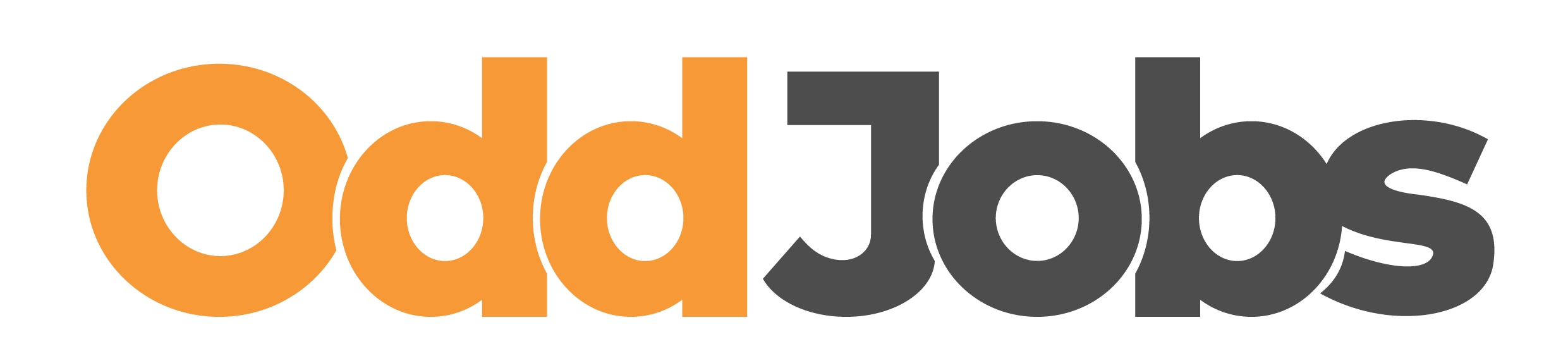OddJobs Chat
When talking to people on OddJobs, we strongly recommend using the messenger as a quick, integrated and secure line of communication that we can stand behind.
Why OddJobs Chat?
Communication is a vital part of any Job and is necessary for both Buyer and Seller to understand the scope of the Job. Using the Chat is the best way for you to communicate with all your clients when handling a Job. We can ensure the privacy and security of all information you send and assist you with any issues that may occur during the Order process.
Should any issues arise, such as conflict between Buyer and Seller, we can only use information available on our platforms and the messenger to help you out. So, it’s important to keep as much communication within OddJobs as possible.
For further information on this, please read our Terms and Conditions.
Using the Chat
The Chat functions typically like any standard messenger. You can send text messages, attach files and send a photo or video located on the bottom bar. All messages are time stamped and editing a message will change the stamp to the edited timestamp.
Any user you are currently talking to, you will be able to easily access their profile page, search through their chat history. If talking to an active user, clicking on ‘View on Dashboard’ will direct you to their ongoing Job in your dashboard.
How do I manage my Chat?
There are multiple functions that can help you organise and manage your messenger to suit your needs.
Search Search through your Chat using any word(s).
Sorting There are two ways you can sort through your Chat:
Tags You can sort through specific tags or all tags.
Messages You can sort through recent, oldest, active, non-active or all messages.
Create a Tag To create a Tag, click on the Tags sorting box, and click ‘Create a new Tag’
Active User If you currently have an ongoing order with a user there will be an orange dot beside their name.
Refresh Chat At the bottom left of the Chat there is a button which will update the messages.
Tags Tags are a tool for you to assign users into categories you create. Useful for organising users into groups.
This can be found by hovering over a user in the Chat list and clicking on the ellipsis
on the right.
You will be able to add and remove tags from a user here.
Where can I get notified of new messages?
Message notifications are located on the Inbox icon at the right of the website navigation bar. Any new messages received will show a red bubble from the Inbox icon with a number for how many unread messages you have. Clicking the Inbox icon will take you to the messenger.