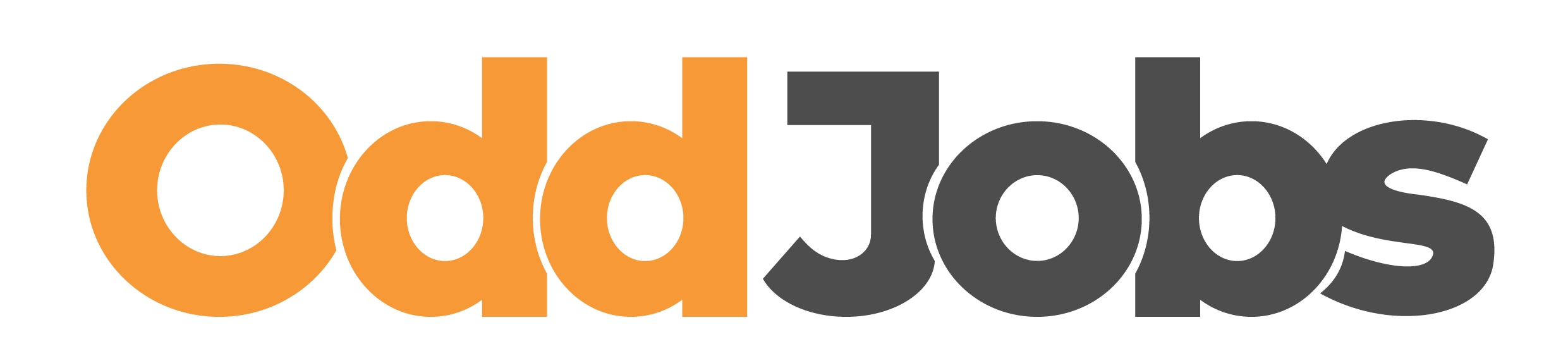Payments
At OddJobs, we strive to make online payments in Brunei the new normal. As such, only online payments are accepted to help push us into a faster, more efficient and secure future.
Which banks can I use to make payments?
In short, any bank can be used to purchase OddJobs services! However, for the most tested and frequent banks used on our platform, we recommend:
BIBD
Baiduri
TAIB
Standard Chartered
How do I complete a payment?
When paying for anything on OddJobs, you will be presented with fields to enter your banking details. As per usual with any bit of online banking, you will need to provide:
Cardholder’s Name. The name used to register your debit or credit card.
Card Number. The 16-digit number at the front of your card.
Card Expiration Date. This is in Month/Year.
CVV Number. This is the number at the back of your card.
Billing Address. This is the card’s registered address with the bank.
Once you’ve filled this in, you will be redirected to the bank’s payment portal. Here, you’ll be given instructions directly from the bank, which is usually an authorization code sent to your mobile number.
Why is the banking portal different from the bank my card is from?
The banking portal depends on the system we decide to implement on OddJobs. Don’t worry, you’ll still be able to use almost any card you wish to complete the payment!
How do I speed up payments?
Because OddJobs is designed to have lots of payments happening all the time, we designed it so that you’ll only need to fill your details in once.
Autofilling
Most operating systems or browsers like Google Chrome or Apple software will have autofilling which automatically puts in your details for you after the first time.
OddJobs Card Selection
However, when running a business, we understand that operators would prefer to have a set of secure cards people can use for businesses.
In response, we’ve designed a fast and secure card selection system so you can quickly choose your cards. To set this up:
Go to your Buyer or Seller Dashboard by clicking the Dashboard icon on the right of the top navigation bar.
Click ‘Account’
Enter your banking details.
Click ‘Save As’
Enter a name for your card.
Click ‘Confirm’
Now you can easily switch around between cards when making payments, without going through all the hassle!
Please note that you will still need to authorize your card through the banking portal for each transaction.